Marketers may have noticed unwanted and/or inappropriate images that accompany their company name searches. Google is supposed to display images that advertisers have added to the “Asset” section of Google Ads. However, the new Google structure and hidden automated assets sections of Google Ads have agencies and direct advertisers shaking their heads (again). Not long ago, Google turned Performance Max campaigns upside down and we found a solution to that. Now, here’s how to turn off those pesky automated images in several (not so easy) steps. Pay attention!
First go to the top level of your account, at the campaign level, so you are viewing just the campaigns you have in your account.
![]()
Once at this level, navigate to the “Assets” section and click on Assets. Now, click on the word Asset, under the Assets section. Easy to follow, right?

Now, on the very right side of the screen, you should see the word “more” underneath three dots. Click the dots. Now, click on the words, “Account-level automated assets”.

If you’re not amazed yet, just wait. When you click the “Account-level automated asset” button, you may come up to a blank screen that says, “There isn’t data for account-level automated assets in this date range.” BUT WAIT—Look in the middle of the screen and you’ll see a tab labeled, “Account-level automated assets settings.” Click and open that tab.

This action will display a long list of automated asset settings you probably didn’t know you opted in to— who knew? Well, Google did.

So, now you’re ready to remove (hopefully) the unwanted images from your search ads.
Step 1: Twirl down “Automated locations” and look for the check mark box that reads, “Grant Google Ads license to use merchant photos and other rich media from the linked Google Business Profiles in the advertising campaigns from this account.”

Step 2: Uncheck that box. Essentially, Google has granted itself permission to grab any old image from anywhere and place it next to your Google Search Ad.
Step 3: OK. Close that section and move down to “Dynamic images” and twirl down to open that area. Turn off the recommended dynamic image selection. You must select a reason, or the system will not allow you to turn off dynamic images. We chose “You discovered low-quality content,” which we did.

Easy, right? This should eliminate unwanted images from your Search Ads results. Give it a shot and keep checking back to the Ad House Advertising blog section for other helpful hints—when we can locate them! We’ve served businesses across New Mexico and the United States in digital advertising and other marketing services for decades. We’d love to get acquainted!